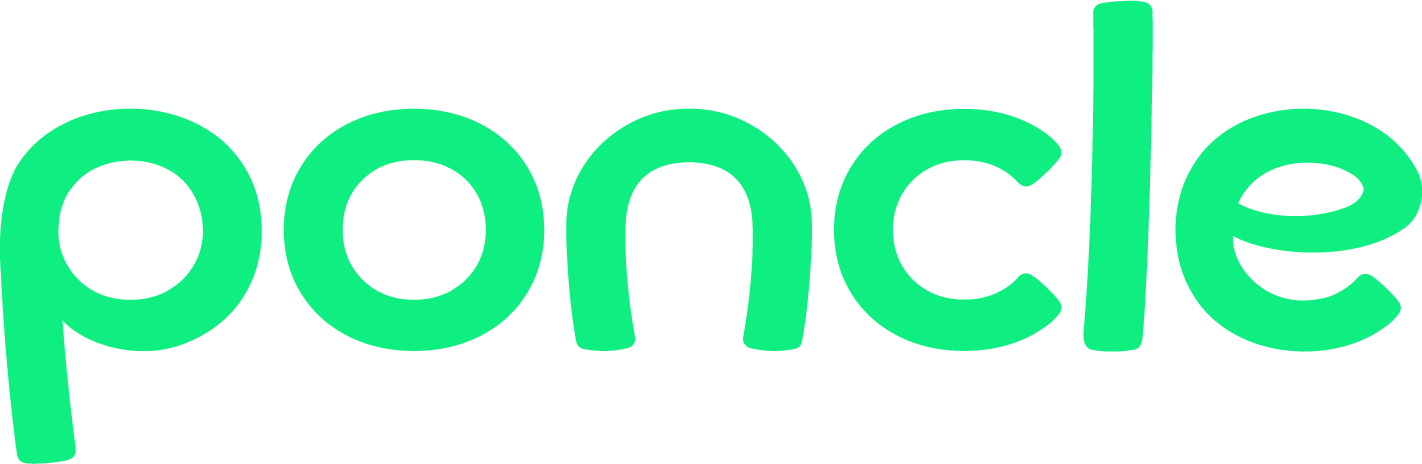The Basics
First, you need to create a poncle account. On the Vampire Survivors main menu, click the new cloud button in the top-left corner. From here, you can register an account using an email address and password.
You will be required to verify your email address upon registration by clicking a link in an email. Please check your spam folder if you do not receive the email.
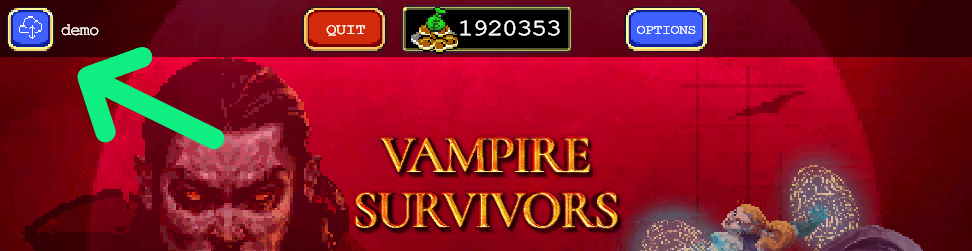
Once you have registered and are logged in to your account, you can push your save data to the Cloud Slot by going to My Account > Manage Data > Save Data and press the SAVE button on the Cloud Slot.
After pushing your save data to the Cloud Slot, if you want to load your save on a different platform, load Vampire Survivors on your other device, log into your account, go to My Account > Manage Data > Load Data, and press the LOAD button to load from the Cloud Slot.
Saving and Loading are manual actions by players, automatic syncing is not supported.
What happens if I move a save to another platform where I do not own a DLC?
- Short answer: It is safe and will have no effect and your save.
- However, loading a save with DLC data e.g. Legacy of the Moonspell on a platform where you do not own that DLC will not grant you access to the DLC, but your save will work normally without the DLC.
- When you bring this save back to a platform where you do own that DLC, all of the DLC save data will still exist.
Achievements
Depending on the platform, when loading a save you may be given the choice to apply and unlock the platform achievements that are unlocked in the save data that you are loading.
Remember Me
After successfully logging in, you will be asked if you want to stay logged in. Choosing 'No' means when you next open the game, or when your session times out (approx 24 hours), you will need to log in again. Choosing 'Yes' means the game will attempt to keep you logged in.
Please note that we do not store your password locally.
Account Linking
You may optionally link your poncle account with your platform account(s). This serves no purpose other than making it easier to log in to your account.
You can do this in the My Account > Manage Account menu.
Account Recovery
If you can't access your account, you can request a password reset email in the Account > Account Recovery menu.
If you didn't receive an email, wait a short while, check you typed your email address correctly and check your email spam folder.
Changing Your Password
If you want to change your password and are logged in, go to My Account > Manage Account and press the RESET PASSWORD button. An email will be sent to the email address associated with your account.
If you didn't receive an email, wait a short while, and check your email spam folder.
Account Merging
Whilst it is not possible to merge save data, it is possible to merge two accounts. It is worth noting that this functionality is designed to prevent data loss and most players will never encounter this option.
The account merging functionality will occur if you attempt to link with a platform that is already linked. For example:
- You created an account and link your Steam account.
- You created a second account then tried to link it with the same Steam account.
In most cases, the second linking attempt will succeed smoothly. However, if there is a Cloud Slot conflict (when both accounts have data in the Cloud Slot with different data) you will be asked which save data to keep. The chosen data will then be updated on the account and the linking will complete.
Account Deletion
You can delete your account any time. In the account menu, go to My Account > Manage Account > Advanced Settings and press the DELETE ACCOUNT button. If successful, you will see a message that confirms your request to delete your account with a countdown. Your account will then be deleted once the countdown elapses, after 14 days. You can still access your account during this time and you can cancel the delete request any time by going to My Account > Manage Account > Advanced Settings and pressing the CANCEL DELETION button.
If you want to delete your account more quickly, email us at privacy@poncle.co.uk and we will expedite your request as quickly as we can.
Troubleshooting
If you need any support, please get in touch in our Discord or by emailing us at support@poncle.co.uk.
Please email us from the same email address that is associated with your account (if possible) and include your account id, you can find it in the My Account > Manage Account menu.
Accounts & Cross-Platform Saves are now available on Steam, Epic Game Store, Xbox, Android and iOS (excluding Apple Arcade). Nintendo Switch™ is coming soon.